Scenario: So you want to put all of your data on a server or file share location that is backed up regularly (just in-case the machine you work on crashes or is problematic). As a result, you want to be able to access this data all the time. Such is the case, the following method would apply.
1. create a folder share on network share (either on a server, SAN or whatever..).
2. navigate to the desired file/folder to share and right click on it.
3. select Make Available Offline
note: If you are sharing a folder, its contents will be cached by windows. this may take a few seconds or minutes, depending on how large the folder and its contents are)
4. now, (on your local machine) open up My Documents (or any other windows explorer folder window), and goto Tools/Synchronize..
5. In the Items to Synchronize window, you will see (all of) the offline files to be synchronized. To view these files, select the file/folder location desired and select properties.
6. Also within the Items to Synchronize window, if you click Setup you can fine tune how and when you want synchronization to occur. (I won't delve in this, as these settings are self-explanitory).
That's pretty much it. For my use, I personally have synchronization to occur when I log off. Primarily, because windows takes up enough time to start up and anything I've worked on I would want to be sync'd before I turned my computer off that way I know its being backed up at night incase some A-hole decides to break into my car and jack my notebook... not that I haven't had that happen to me before.
-TCG-
Progress_DoIGiveADame
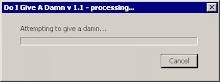
Friday, January 18, 2008
Monday, January 7, 2008
Remote Shutdown, Restart, WOL
In early December I was in search of (VBS) script code that would force a WOL (wake-on-LAN).
In my searches I came across an pretty good and best of all FREE download from Special Operations Software. They have developed an Active Directory plug-in that do things like remote shutdown, restart, force group policy update and even wake-on-lan.
Here's the link -> while there is a need to register for the product, the free download doesn't expire like other freeware and the functional from the trial is pretty good.
Things to note about using this software:
1) in order to use the WOL feature, you must have an in-house microsoft DHCP server. If not, it will not work. (I am bound to a Cisco router that manages DHCP so I can't use this feature).
Click here for my workaround.
2) If you have WinXP clients that have updates pending to be applied either by a restart, or "install updates and shutdown" option (from the shutdown menu), then this SpecOps plug-in will not successfully RESTART if you select a machine or OU of machines to do that option.
In my searches I came across an pretty good and best of all FREE download from Special Operations Software. They have developed an Active Directory plug-in that do things like remote shutdown, restart, force group policy update and even wake-on-lan.
Here's the link -> while there is a need to register for the product, the free download doesn't expire like other freeware and the functional from the trial is pretty good.
Things to note about using this software:
1) in order to use the WOL feature, you must have an in-house microsoft DHCP server. If not, it will not work. (I am bound to a Cisco router that manages DHCP so I can't use this feature).
Click here for my workaround.
2) If you have WinXP clients that have updates pending to be applied either by a restart, or "install updates and shutdown" option (from the shutdown menu), then this SpecOps plug-in will not successfully RESTART if you select a machine or OU of machines to do that option.
Friday, January 4, 2008
creating an .msi package - for Picasa
Sweet!
after swimming around the web for a tutorial on how to create an .msi package from scratch (for those of us who have minimal to no scripting knowledge), I found this cool and somewhat simple utility from Cayhyon, called Advanced Installer.
With this handy non-scripting needed program, I was able to create an .msi package for my local install of picasa that I wanted to deploy to my other 200 or so clients. In typcial system admin fashion, I want to install this without having to do it manually. The trick to creating an .msi package with this program (which I could not find in the online documentation), is that the "files and folders" it asks you for, is the actually program's folder and inclusive files.While I'm sure there is another, more efficient way of doing this, I installed the program locally on my notebook (of which is a WinXP pro machine) and ran the install with all default location and prompts. When running Advanced Installer, I pointed the program to %programfiles%\picasa2 to grab all the associated folders and .exe, .ini, .dll files.
Upon "building" the .msi package you can click on the

Run button; of which will launch the install of the newly created .msi (of course make sure you've saved it).
While I have next to find out how to make an .msi straight from the installer .exe (instead of installing it first, then pointing to the program's directory), I hope this Utility is helpful for you just as much, if not, more that it was for me.
-CG79-
after swimming around the web for a tutorial on how to create an .msi package from scratch (for those of us who have minimal to no scripting knowledge), I found this cool and somewhat simple utility from Cayhyon, called Advanced Installer.
With this handy non-scripting needed program, I was able to create an .msi package for my local install of picasa that I wanted to deploy to my other 200 or so clients. In typcial system admin fashion, I want to install this without having to do it manually. The trick to creating an .msi package with this program (which I could not find in the online documentation), is that the "files and folders" it asks you for, is the actually program's folder and inclusive files.While I'm sure there is another, more efficient way of doing this, I installed the program locally on my notebook (of which is a WinXP pro machine) and ran the install with all default location and prompts. When running Advanced Installer, I pointed the program to %programfiles%\picasa2 to grab all the associated folders and .exe, .ini, .dll files.
Upon "building" the .msi package you can click on the

Run button; of which will launch the install of the newly created .msi (of course make sure you've saved it).
While I have next to find out how to make an .msi straight from the installer .exe (instead of installing it first, then pointing to the program's directory), I hope this Utility is helpful for you just as much, if not, more that it was for me.
-CG79-
Subscribe to:
Posts (Atom)

